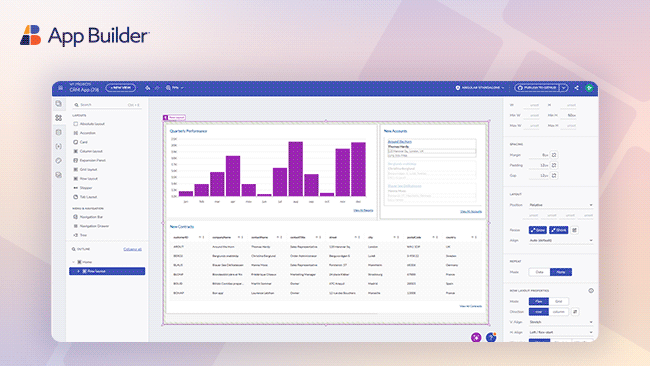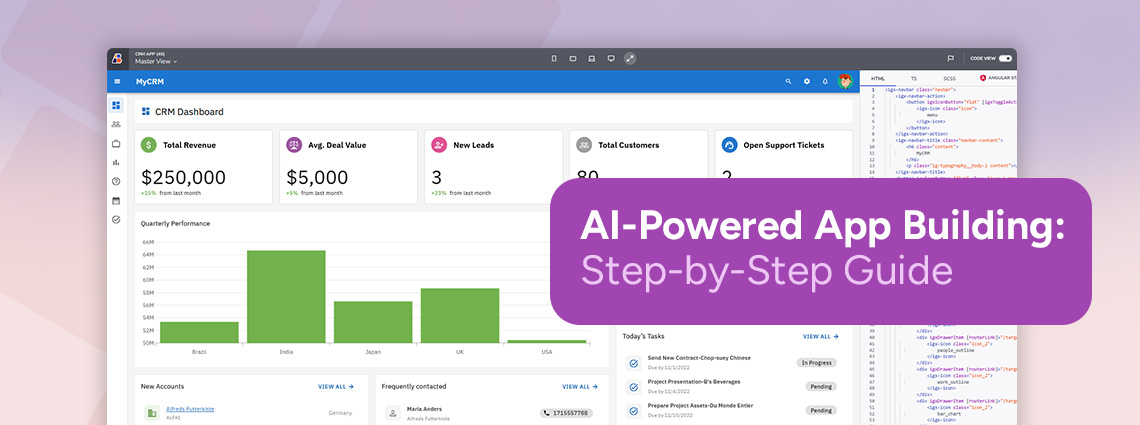

Creating React Forms with App Builder Made Easy
App Builder streamlines anything from design to code, and with the recently introduced Form Builder functionality and its intuitive drag-and-drop interface, creating forms now happens faster and more efficiently than ever before.
There are many online activities, such as registering, logging in, and making transactions, that we interact with daily but would not be sufficient without forms. However, building forms from scratch may be time-consuming and complex. That’s why this blog post will explore how App Builder integrates React Form Builder to simplify form creation and will show how to build a form in React using low code.
But why App Builder? Because it streamlines anything from design to code, and with the recently introduced Form Builder functionality and its intuitive drag-and-drop interface, creating forms now happens faster and more efficiently.
What Is React Form Builder?
Typically, it refers to functionality seamlessly integrating with any backend and other systems, generating forms. A lot of the time, a React Form Builder is used to speed up the development process and eliminate manual code.
We recently released the latest updates for our low-code App Builder, which now includes a brand-new feature that provides all these capabilities. The functionality lets developers design HTML forms through a drag-and-drop experience. It emphasizes auto-generating form structures from API endpoints, making the creation process easier and allowing seamless data connections with backend sources.
Working as a React drag-and-drop Form Builder lets developers have forms with modern technology, differentiating user experience and optimizing accessibility. Teams can design HTML forms quickly and more efficiently, with capabilities and key differentiators such as:
- Enhanced functionality without complexity – for creating forms with data updates effortlessly.
- Uncontrolled forms in React – since our components fully integrate with the native form internals.
Understanding Controlled vs Uncontrolled
The two ways to build React form are by managing controlled or uncontrolled inputs. In controlled components, form data is stored in the React state, and when another function updates the state, it will be reflected in the components’ values immediately.
In the uncontrolled approach, on the other hand, the input maintains its state in the DOM. Generally, to handle data, uncontrolled forms leverage native, built-in <form> functionalities of vanilla HTML and JavaScript. Quite often, this is seen as a more advantageous option because:
- It’s less boilerplate.
- Developers don’t have to manage complex state objects.
- Forms perform better even with thousands of children.
- No re-renders from input state management.
How To Build React Forms in App Builder
For this how-to guide, we will demonstrate two ways – automatic and manual. We will start with an existing side-by-side layout that very clearly showcases Master Detail scenarios in App Builder. We will have a list of customers and update these customers with the form.
Automatic Form Creation
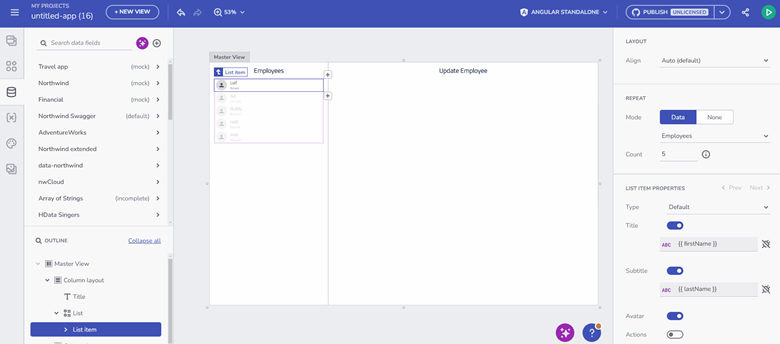
Step 1: Dragging Data Endpoints
To start, drag a data endpoint onto the design surface. A set of form components will be automatically generated based on the endpoint’s properties.
- POST and PUT methods create input fields for data submission.
- Basic event handling, like OnSuccess and OnError interactions, is configured automatically.
Step 2: Editing the Form
Once generated, the form can be modified to include or exclude fields, customize labels, and set input validations, offering an intuitive design experience. App Builder allows developers to tailor both form layout and components:
- Easily add or remove elements within the form.
- Adjust control properties such as Required, label customization, and mapping.
- Configure action buttons.
Manual Form Creation
You can also build Forms manually in App Builder. The benefit of this approach is that it ensures complete control over the structure and layout without requiring immediate bindings to data sources.
Step 1: Drag-And-Drop Elements
This happens by dragging and dropping elements such as input fields, buttons, and form components onto the Form container to design the form.
Step 2: Data Source Binding
Once the form is designed, developers can bind it to an endpoint from configured data sources. This flexibility ensures the ability to refine form elements before defining data interactions.
Step 3: Associate the form controls
When you’ve dragged the form controls, you will need to associate them with their respective data fields now that there’s an endpoint and do the label and other options as needed if not done in step 1.
No matter what approach you choose, in the end, you can use the App Builder’s Preview mode to interact with the form and see real-time input validations or form submissions, with notifications indicating success or validation errors.
You can read the official help documentation on Form Builder for more detailed guidance.
Benefits of Combining React Form Builder with Low-Code Tools
Speed and efficiency are essential when building apps today. So, even when creating forms, teams look for the best way to optimize the results and boost their efforts. Bringing together React Form Builder with low code becomes a strategic move that ensures several advantages.
Drag-And-Drop Simplicity
By dragging and dropping components with a low-code React form creator, developers can create forms visually, saving a great deal of time on structure and layout. The React Form Builder handles form design, so there’s no need to write repetitive and time-consuming HTML or CSS.
Rapid Form Creation
Simply dragging an appropriate API endpoint from the Data toolbox will automatically create a fully functional form for you, picking out the suitable form control for each data field and with readymade snack bar notifications for successful submit/error. That will get you started in no time, indeed. All while eliminating tedious work thanks to forms automatically generated from API endpoints.
Various Customizations
If you are a developer, you could seek code flexibility, customization, and speed. If you are a C-level executive or a dev team leader, you should optimize the development team’s capabilities. App Builder’s React Form Builder lets teams customize form layouts, components, and styles to fit any needs or branding. Soon, we plan to expand the low-code capabilities so users can add validations, error messages, and other personalized improvements using simple setups.
Improved Collaboration
Form creation often takes longer than expected since teams share design files and handoffs for approval and development. However, App Builder and the React Form Builder feature will eliminate the need to test and debug form structures frequently. The user-friendly interface ensures efficient design processes with instantly generated forms.
Cost-Effectiveness
A huge advantage is the cost-effectiveness achieved when using App Builder in general. It reduces the amount of hand coding, which results in faster development times and fewer expenses.
Wrap Up
App Builder is one of the fastest and most efficient ways to create React forms. Our low-code tool automates much of the manual process by delivering WYSIWYG experience, drag-and-drop capabilities, the ability to customize form layouts, and more.
If you haven’t used the platform, go and try it for free. See what you can do, leverage the power of low-code app development, and build forms with the React Form Builder functionality.